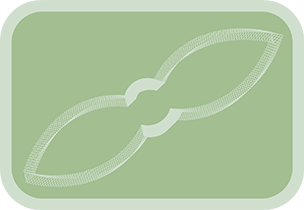Overview & Purpose
The PolyCat tool is designed to be used as an element within a chain of tools feeding into a SpiroCat tool. Unlike the Spiral or Segments tools which procedurally generate their paths, the PolyCat tool uses an existing Polygon mask (connected to its EffectMask input) to define its shape and path.
This allows you to incorporate custom-drawn or pre-existing polygonal shapes as gears in your Spirograph®-style designs created with SpiroCat. The PolyCat tool itself does not animate an image input; it primarily serves to contribute its defined polygonal path to the SpiroCat's calculations. Any image connected to its Input is simply passed through to its Output to continue the chain to the SpiroCat tool.
A key feature is the Multiply Control Points parameter, which, when used with the Update PolyCat Control Points button on an upstream SpiroCat tool, allows you to control how many times the input polygon shape is traced over the duration of the composition.
Parameters
| Parameter | Description | Default |
|---|---|---|
| Input (Image) | The main image input, typically from a preceding Spiral, Segments, or another PolyCat tool in a SpiroCat chain. This image is passed through to the output, usually to the next tool in the chain or to the SpiroCat tool. | N/A |
| EffectMask (Mask Input) | Connect a PolylineMask tool here. The shape of this PolylineMask will define the path contribution of this PolyCat tool when used with SpiroCat. | N/A |
| Multiply Control Points | A multiplier used by the Update PolyCat Control Points button on an upstream SpiroCat tool. This button resamples the connected PolylineMask. The goal is to create a new mask with approximately original points * MultiplyPoints, capped by the composition's frame duration. This controls the number of iterations of the polygon's shape over the animation. See Understanding Point Multiplication below. |
1.0 |
Understanding Point Multiplication
The Multiply Control Points parameter is crucial for controlling how many times the PolyCat's input shape is traced when used in a SpiroCat chain. The SpiroCat (and other Anim Toys tools that save data) generate one data point per frame of the composition.
- If your input polygon to PolyCat has 10 points and your composition is 1000 frames long, by default (Multiplier = 1), the SpiroCat will effectively trace that 10-point polygon 100 times (1000 frames / 10 points = 100 iterations).
- If you want that 10-point polygon to be traced only once over the 1000 frames (e.g., if it's the primary, outermost shape in your Spirograph design), you need the polygon to effectively have 1000 points (one point per frame). You would set
Multiply Control Pointsto 100 (since 10 original points * 100 = 1000 target points). - After setting the multiplier, you must go to the SpiroCat tool that this PolyCat feeds into and click its Update PolyCat Control Points button. This button performs the resampling and replaces the PolyCat's input mask with the new, higher-point-count version.
The resampling aims to distribute points evenly along the original polygon's path, preserving its shape while changing the point density to control iteration count. The maximum number of points will be capped by the composition's total frames.
Usage with SpiroCat
- Create a PolylineMask tool and draw or import the desired shape.
- Add a PolyCat tool to your flow.
- Connect the output of the PolylineMask tool to the EffectMask input of the PolyCat tool.
- Insert the PolyCat tool into your chain of Spiral or Segments tools that will feed into a SpiroCat tool. Connect the previous tool's output to the PolyCat's Input, and the PolyCat's Output to the next tool or the SpiroCat.
- Determine how many times you want the PolyCat's shape to iterate over the composition's duration. Adjust the
Multiply Control Pointsparameter accordingly (e.g.,(Comp Duration / Original Points)for one iteration). - Go to the main SpiroCat tool at the end of the chain and click its Update PolyCat Control Points button. This will regenerate the PolylineMask connected to this PolyCat.
- The SpiroCat tool will then use this (potentially resampled) polygon shape from the PolyCat as one of the elements in its combined path calculation.