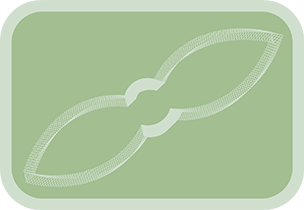Overview & Purpose
The SpiroCat tool enables you to chain together the animations from multiple Spiral, Segments, or PolyCat tools. Each tool in the chain contributes its path and rotation to the next, resulting in highly intricate and often beautiful Spirograph®-style patterns. The final combined animation can be applied to an image input to the SpiroCat tool itself (if Concatenate Animations is used), or it can be used to generate a static polygon path for design purposes.
Successfully using SpiroCat often involves long composition durations to allow enough frames for the complex patterns to fully resolve, especially when generating detailed polygons. The tool reads data saved within each upstream Spiral, Segments, or PolyCat node.
Workflow & Setup
- Create a chain of Spiral, Segments, or PolyCat tools. Each subsequent tool in the chain must take its main image input from the output of the preceding tool. The first tool in the chain will typically receive your primary image or element that you wish to animate along the final combined path.
- Configure each tool in the chain to create its desired base shape or motion. Important: When designing the individual elements, it's best to only have one Spiral, Segments, or PolyCat tool active (not bypassed) in the chain at a time to clearly see its contribution. Bypass the others while working on a specific element.
- Connect the output of the last tool in your chain to the Input of the SpiroCat tool. This input image is what will be animated by the Concatenate Animations action or what the Generate Polygon action will represent.
- For each Spiral, Segments, or PolyCat tool in the chain, ensure its animation data is up-to-date:
- For Spiral and Segments tools: Press their respective Save Data button (e.g., Save Spiral Data).
- For PolyCat tools: Ensure the connected Polygon mask is correct. If you've changed the
Multiply Control Pointson a PolyCat, use the Update PolyCat Control Points button on this SpiroCat tool to resample the PolyCat's input mask. Warning: The Update PolyCat Control Points button replaces the original PolylineMask connected to the PolyCat. It's advisable to make a backup copy of your original PolylineMask tool if you wish to preserve it before using this button.
- Use the buttons on the SpiroCat tool to generate the final output.
Tool Actions
| Action Button | Description |
|---|---|
| Generate Polygon | Reads the saved/configured data from all connected Spiral, Segments, and PolyCat tools in the upstream chain. It then calculates the combined path and creates a new, static PolylineMask tool in your composition displaying this intricate path. The points included in the polygon correspond to the frames within the composition's current Working Range. |
| Concatenate Animations | Reads the saved/configured data from the upstream chain and generates keyframes on the SpiroCat tool's own Center and Angle parameters. This applies the combined animation directly to whatever image is fed into the SpiroCat tool's main input. This process can be time-consuming for long compositions. After using this, you should bypass or remove the original Spiral/Segments/PolyCat tools from the flow to avoid duplicated motion on the SpiroCat's input image. |
| Export Path CSV | Calculates the combined path data (similar to Generate Polygon) and prompts you to save it as a CSV file. This file contains per-frame normalized X and Y coordinates of the combined path. Important: You must enter the full desired file path, including the filename and the .csv extension. |
| Update PolyCat Control Points | This button specifically processes any PolyCat tools in the upstream chain. If a PolyCat tool has its Multiply Control Points parameter set to a value greater than 1, this button will resample the PolylineMask connected to that PolyCat's EffectMask input. The goal is to create a new PolylineMask with a number of points aligning with the desired iterations (original points * MultiplyPoints, capped by composition duration). This new, resampled mask is then connected to the PolyCat, replacing the original one. This is crucial for controlling how many times a PolyCat's shape is traced within the overall SpiroCat animation/design. See the PolyCat tool page for more details. Warning: This button replaces the original PolylineMask connected to the PolyCat. Backup your original mask if needed. |
The SpiroCat tool itself is based on a Transform node and has its own Center and Angle parameters (which are animated by Concatenate Animations) and standard Common Controls.
Tips for Creating Spirograph®-Style Designs
- Composition Length: For detailed polygons or complete animation cycles, use long compositions to generate enough points/frames. The final polygon is static and can be used in comps of any length.
- Primary Shape (First Tool in Chain):
- The first tool in the chain always defines the fundamental path or trajectory that subsequent tools will follow and build upon. For the SpiroCat to produce a pattern where one shape traces another (like a Spirograph®), this first tool must have some form of motion (e.g., Angular Speed for a Spiral, or Velocity/Turn Frequency for Segments) to define this primary path. A primary tool with zero motion will result in the secondary tool simply animating in place.
- To create a closed primary path that completes one cycle over the composition duration (ideal for many designs), set its
Angular Speed(for Spiral/Segments) to360 / (comp_duration_in_frames).
- Secondary Shape (Second Tool in Chain):
- This shape will trace along the path defined by the first. For repeating patterns, calculate its
Angular SpeedorTurn Frequencyso that it completes its own cycle multiple times. Example: If the composition is 1800 frames and you want 100 repetitions of the secondary shape, each repetition gets 18 frames. If the second shape is a 360-degree circle, itsAngular Speedwould be360 / 18 = 20degrees per frame.
- This shape will trace along the path defined by the first. For repeating patterns, calculate its
- PolyCat Iterations: Use the
Multiply Control Pointson a PolyCat tool and the Update PolyCat Control Points button on SpiroCat to control how many times the PolyCat's shape is traced. If a PolyCat's input mask has 10 points and your comp is 1000 frames, settingMultiply Control Pointsto 100 (resulting in 1000 points after update) will make the PolyCat shape trace once over the comp duration. - Wave Periods: Synchronize wave
Periodwith rotational speeds and composition length for symmetrical patterns. - Complexity: Start with two tools in the chain. Adding more can increase complexity significantly and may require very long compositions for detailed results.