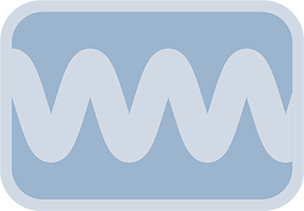Overview & Purpose
The AT Oscillate Position effect allows you to apply dynamic, oscillating motion to the position of any clip on your Edit Page timeline. It provides the same core functionality as its Fusion page counterpart, enabling complex movements without manual keyframing.
Apply this effect by dragging it from the Effects Library onto your clip. All parameters are then adjustable in the Inspector.
Parameters
The parameters are identical to the Fusion Page Oscillate Position tool, adapted for Edit Page use.
Basic Controls
| Parameter | Description | Default |
|---|---|---|
| Amplitude | Determines how far the clip moves from its center point. This value is relative to the clip's dimensions. The underlying default for the effect is 0.25, though the slider in the Inspector may display a different initial value like 1.0 before adjustment. | 1.0 (Slider default) |
| Frequency (cycles/sec) | Controls how many times the oscillation pattern repeats per second, respecting the timeline's frame rate. | 1.0 |
| Wave Type | Selects the mathematical wave function for the motion (Sine, Triangle, Bounce, etc.). | Sine |
Damping Controls
| Parameter | Description | Default |
|---|---|---|
| Amp/Damp Frames | Number of frames for the amplitude to decrease (positive value) or increase (negative value). 0 for no damping. | 0 |
| Damping Type | Curve for the damping effect (Linear, Quadratic, Exponential, Logarithmic). | Quadratic |
Spatial Controls
| Parameter | Description | Default |
|---|---|---|
| Oscillation Center (X, Y) | Sets the central point (X,Y coordinates in normalized screen space, e.g., 0.5, 0.5 is frame center) around which the oscillation occurs. | X: 0.5, Y: 0.5 |
| Oscillation Angle | Rotates the axis of oscillation (0 for horizontal, 90 for vertical). | 0.0 |
Timing Controls
| Parameter | Description | Default |
|---|---|---|
| Start Frame | Delays the start of the oscillation until this frame number within the clip's duration. | 0 |
| Phase Shift (degrees) | Shifts the starting point of the oscillation wave (0-360 degrees). | 0.0 |
Common Controls
Standard effect common controls (Motion Blur, Quality, etc.) are available under the Common tab in the Inspector.
Usage on the Edit Page
- Open the Effects Library in Davinci Resolve (Edit Page).
- Navigate to Video Transitions > Fusion Transitions (or wherever Anim Toys effects are installed, often under Templates).
- Drag the AT Oscillate Position effect onto a clip in your timeline.
- Select the clip, and open the Inspector panel. Go to the Effects tab.
- Adjust the parameters as described above to achieve the desired positional animation.
Examples & Tips
- Elastic Landing:
- Animate your clip's position using the standard Transform controls in the Inspector (or keyframes on another effect), bringing it to its final resting position at a specific frame within the clip.
- Apply the AT Oscillate Position effect to the clip.
- In the effect's settings, set the
Start Frameto the exact frame number (relative to the start of the clip) where your initial animation ends. For example, if your clip is 5 seconds long (120 frames at 24fps) and your animation ends 1 second in, theStart Framewould be 24. - Set the
Oscillation Angleto match the direction of the incoming movement from your initial animation. - For a nice elastic damping effect, try these starting points:
Amplitude: A small value (e.g., 0.02 to 0.1 for normalized screen space).Frequency: Around 3 to 4.Wave Type: Sine.Amp/Damp Frames: About 1 to 1.5 seconds worth of frames (e.g., 24-36 frames for a 24fps timeline).Damping Type: Exponential.
- The flexibility of these controls allows for easy experimentation to achieve the perfect settle.
- Gentle Sway: Use a Sine wave with a low
Frequencyand moderateAmplitude. - Impact & Settle: Combine a Bounce wave with positive
Amp/Damp Framesand an appropriateDamping Type. - Subtle Idling: A very low
AmplitudeandFrequencySine or Triangle wave can create a subtle idling animation for titles or graphics.