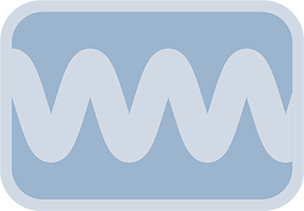Overview & Purpose
The Oscillate Position tool, part of the Anim Toys pack, simplifies creating complex positional animations. It's designed to overcome the often fiddly nature of manually keyframing oscillating patterns, especially for effects like an object bouncing or settling into place elastically.
By default, this tool will move an input image back and forth horizontally, but its versatile controls allow for a wide range of repeated or damped motions along any axis.
Parameters
The Oscillate Position tool offers several groups of controls to fine-tune your animation:
Basic Controls
| Parameter | Description | Default |
|---|---|---|
| Amplitude | Determines how far the object moves from its center point. This value is relative to the input image's size (e.g., an Amplitude of 1.0 means the object moves one image-width to either side of its oscillation center). | 1.0 |
| Frequency (cycles/sec) | Controls how many times the oscillation pattern repeats per second. This calculation takes the timeline's frame rate into account. Be cautious with standalone Fusion compositions, as they may default to the project's frame rate. | 1.0 |
| Wave Type | Selects the mathematical wave function used to drive the animation:
|
Sine |
Damping Controls
These controls allow you to make the oscillation's amplitude change over time, perfect for effects where an object settles into place.
| Parameter | Description | Default |
|---|---|---|
| Amp/Damp Frames | The number of frames over which the damping or amplification effect occurs.
|
0 |
| Damping Type | Determines the curve of the damping effect:
|
Quadratic |
Spatial Controls
| Parameter | Description | Default |
|---|---|---|
| Oscillation Center (X, Y) | Sets the central point (X,Y coordinates) around which the oscillation occurs. Values can be interpreted relative to the image being oscillated (e.g., Y=-0.5 on a centered image might move it down relative to its height). The tool's default is (0,0). | X: 0.0, Y: 0.0 |
| Oscillation Angle | Rotates the axis along which the oscillation animation happens. For example, an angle of 0 degrees results in horizontal oscillation, while 90 degrees results in vertical oscillation. | 0.0 |
Timing Controls
| Parameter | Description | Default |
|---|---|---|
| Start Frame | Delays the beginning of the oscillation (and any associated damping) until the specified frame number. | 0 |
| Phase Shift (degrees) | Shifts the starting point of the oscillation wave. For example, with a Bounce wave type, a phase shift can make the animation start at the peak of the bounce instead of the baseline. (0-360 degrees). | 0.0 |
Common Controls
Like standard Fusion Transform nodes, the Oscillate Position tool also exposes common controls found under the Common tab in the Inspector, such as Motion Blur, Quality, etc.
Usage Guide
- Add the Oscillate Position macro from the Anim Toys pack to your Fusion composition.
- Connect the image or video element you wish to animate to the input of the Oscillate Position node.
- Select the Oscillate Position node to access its parameters in the Inspector.
- Adjust Basic Controls:
- Set the
Amplitudeto control the extent of the movement. - Define the
Frequencyfor the speed of repetition. - Choose a
Wave Typefor the desired motion characteristic.
- Set the
- Apply Damping (Optional):
- Set
Amp/Damp Framesto a positive value to make the oscillation die down, or a negative value to make it build up. - Select a
Damping Typeto control the curve of this change.
- Set
- Define Spatial Properties:
- Adjust
Oscillation Centerto shift the entire animation. - Modify
Oscillation Angleto change the direction of movement.
- Adjust
- Control Timing:
- Use
Start Frameto delay the animation. - Employ
Phase Shiftto alter the starting point of the wave cycle.
- Use
Examples & Tips
- Elastic Landing:
- Animate your element using a standard Transform node (or keyframes on another tool), bringing it to its final resting position at a specific frame.
- Add the Oscillate Position tool after the initial animation.
- Set the
Start Frameof the Oscillate Position tool to the exact frame where your initial animation ends. For example, if your animation stops at frame 36, setStart Frameto 36. - Set the
Oscillation Angleto match the direction of the incoming movement from your initial animation (e.g., if it slides in from the left, set angle to 0 or 180; if from top, set to 90 or 270). - For a nice elastic damping effect, try these starting points:
Amplitude: A small value (e.g., 0.05 to 0.2), relative to how much overshoot you want.Frequency: Around 3 to 4 for a quick settle.Wave Type: Sine.Amp/Damp Frames: About 1 to 1.5 seconds worth of frames (e.g., 24-36 frames for a 24fps comp).Damping Type: Exponential often gives a natural feel.
- The beauty of this tool is the ease of experimentation! Adjust these values to achieve the perfect elastic landing for your animation.
- Gentle Sway: Use a Sine wave with a low
Frequencyand moderateAmplitude. - Impact & Settle: Combine a Bounce wave with positive
Amp/Damp Framesand an appropriateDamping Type. - Character Idling: A very low
AmplitudeandFrequencySine or Triangle wave can create a subtle idling animation. - Relative Sizing: Remember that the
Amplitudeis relative to the input image's dimensions. - Frame Rate Awareness: Pay attention to your comp's frame rate when setting the
Frequency. - Visual Feedback: Play your animation frequently as you adjust parameters.