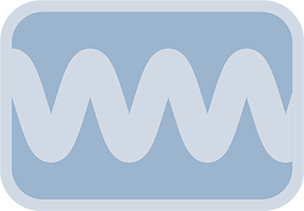Overview & Purpose
The AT Oscillate Angle effect allows you to apply dynamic, oscillating rotation to any clip on your Edit Page timeline. It provides the same core functionality as its Fusion page counterpart, enabling complex rotational movements without manual keyframing.
Apply this effect by dragging it from the Effects Library onto your clip. All parameters are then adjustable in the Inspector.
Parameters
The parameters are identical to the Fusion Page Oscillate Angle tool, adapted for Edit Page use.
Basic Controls
| Parameter | Description | Default |
|---|---|---|
| Amplitude | Determines the extent of the angular oscillation. The input value is a factor that is multiplied by 360 degrees by the tool to determine the rotational range. For example, an Amplitude of 0.5 with a Sine wave will result in an oscillation of ±180 degrees around the Angle Offset. |
0.5 |
| Frequency (cycles/sec) | Controls how many times the rotational oscillation pattern repeats per second. This is frame rate dependent based on the timeline settings. | 1.0 |
| Wave Type | Selects the mathematical wave function for the angle animation (Sine, Triangle, Bounce, Bounce - Inverted, Sawtooth, Sawtooth - Inverted, Square). | Sine |
Damping Controls
| Parameter | Description | Default |
|---|---|---|
| Amp/Damp Frames | The number of frames for the damping or amplification effect on the rotational amplitude. Positive values decrease amplitude, negative values increase it. 0 means no damping. | 0 |
| Damping Type | Defines the curve of the damping effect (Linear, Quadratic, Exponential, Logarithmic). | Quadratic |
Spatial Controls (Rotation Specific)
| Parameter | Description | Default |
|---|---|---|
| Angle Offset | Sets the base angle (in degrees) around which the oscillation occurs. For instance, if set to 45 degrees, the rotation will oscillate around this 45-degree baseline. | 0.0 |
| Pivot (X, Y) | Defines the center of rotation for the clip. It uses Fusion's normalized coordinate system (0.5, 0.5 is the center of the clip by default). | X: 0.5, Y: 0.5 |
Timing Controls
| Parameter | Description | Default |
|---|---|---|
| Start Frame | Delays the start of the angular oscillation and any associated damping until this frame number within the clip's duration. | 0 |
| Phase Shift (degrees) | Shifts the starting point of the rotational oscillation wave (0-360 degrees). | 0.0 |
Common Controls
Standard effect common controls (Motion Blur, Quality, etc.) are available under the Common tab in the Inspector.
Usage on the Edit Page
- Open the Effects Library in Davinci Resolve (Edit Page).
- Navigate to Video Transitions > Fusion Transitions (or wherever Anim Toys effects are installed, often under Templates).
- Drag the AT Oscillate Angle effect onto a clip in your timeline.
- Select the clip, and open the Inspector panel. Go to the Effects tab.
- Adjust the parameters as described above to achieve the desired rotational animation.