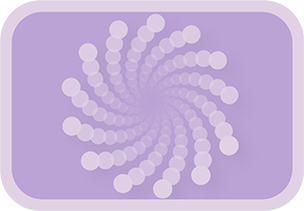Overview & Purpose
The Spiral tool is a powerful animation generator within the Anim Toys pack, designed to create intricate spiral paths and movements. It achieves this by combining four core types of motion: linear radial speed, constant angular speed, a primary wave affecting radial distance, and a secondary wave affecting movement perpendicular to the radius (tangential).
While it can create direct animations (like an object spiraling), its strength also lies in generating path data that can be visualized with tools like the Echo fuse or exported as a polygon for design elements. It also serves as the data source for the Spiral Save and Spiral Stretcher tools.
For dynamic path visualization, consider using the Echo fuse by Jacob Danell, available on Reactor or directly from Steakunderwater. This fuse can trace the path of the animation created by the Spiral tool.
Parameters
Basic Spiral
| Parameter | Description | Default |
|---|---|---|
| Radial Speed | Controls how fast the spiral moves away from (positive values) or towards (negative values) the center point. The value is divided by 100 internally, so a value of 100 means moving 1 unit (image height) per frame. | 0 |
| Angular Speed | Sets how many degrees per frame the spiral rotates around the center point. Positive values are counter-clockwise, negative values are clockwise. | 0 |
| Angle Offset | Determines the starting angular position (in degrees) of the spiral. | 0 |
| Distance Offset | Sets the initial distance from the center point where the spiral begins. Measured in image heights. | 0 |
| Near Distance | The minimum distance from the center the spiral will maintain. Once reached, the spiral will not get closer unless wave overrides are disabled. Measured in image heights. | 0 |
| Far Distance | The maximum distance from the center the spiral will maintain. Once reached, the spiral will not get further unless wave overrides are disabled. Measured in image heights. | 20 |
| Near Distance Limits Waves (Checkbox) | If checked, the primary and secondary waves cannot push the spiral path closer to the center than the Near Distance limit. | Unchecked |
| Far Distance Limits Waves (Checkbox) | If checked, the primary and secondary waves cannot push the spiral path further from the center than the Far Distance limit. | Unchecked |
| Aspect Ratio | Stretches or compresses the spiral along its X-axis. A value of 1.0 is circular; >1 is wider, <1 is narrower. | 1.0 |
Rotation (Image Rotation)
These controls affect the rotation of the input image itself as it travels along the spiral path.
| Parameter | Description | Default |
|---|---|---|
| Rotation Offset | Sets the initial rotation (in degrees) of the image. | 0 |
| Rotations per Orbit | Determines how many full 360-degree rotations the image completes each time the spiral's main angle completes one orbit (360 degrees). If Maintain Heading is checked, this control is overridden. | 1 |
| Maintain Heading (Checkbox) | If checked, the image will automatically orient itself to point along the direction of the spiral path, including deviations caused by waves. This overrides Rotations per Orbit. When the spiral path is very close to the center, the tool uses internal logic to provide stable rotation. | Checked |
Waves
Two independent waves can be applied to modify the spiral's path.
| Parameter | Description | Default |
|---|---|---|
| Primary Wave (Radial) | ||
| Primary Wave Type | Selects the shape of the wave affecting the radial distance (None, Sine, Triangle, Bounce, Bounce - Inverted, Sawtooth, Sawtooth - Inverted, Square). | None |
| Primary Period | Number of frames it takes for one cycle of the primary wave to complete. Higher values mean slower waves. | 24 |
| Primary Amplitude | Sets the maximum displacement (in image heights) caused by the primary wave along the radial axis. | 1.0 |
| Primary Phase Offset | Shifts the starting point of the primary wave cycle (in degrees). | 0 |
| Secondary Wave (Tangential/Perpendicular) | ||
| Secondary Wave Type | Selects the shape of the wave affecting movement perpendicular to the radius (None, Sine, Triangle, Bounce, Bounce - Inverted, Sawtooth, Sawtooth - Inverted, Square). | None |
| Secondary Period | Number of frames for one cycle of the secondary wave. | 24 |
| Secondary Amplitude | Sets the maximum displacement (in image heights) caused by the secondary wave, perpendicular to the radial axis. | 1.0 |
| Secondary Phase Offset | Shifts the starting point of the secondary wave cycle (in degrees). | 0 |
Tool Actions
| Action Button | Description |
|---|---|
| Save Spiral Data | Calculates and stores the complete spiral animation data (per-frame: position, radius, angle, wave values, etc.) internally within this node. This data is then accessible for creating polygons, exporting, or by the Spiral Save and Spiral Stretcher tools. A notification will appear confirming the save. |
| Create Polygon | Generates a new PolylineMask tool in the composition, drawing a path representing the calculated spiral trajectory based on the currently saved data. The points included in the polygon correspond to the frames within the composition's current Working Range (render range in/out points). |
| Export Spiral Data | Opens a file dialog to save the internally stored spiral data as a CSV file. Requires data to be saved first. Important: You must enter the full desired file path, including the filename and the .csv extension (e.g., C:\MySpirals\spiral_01.csv). |
Common Controls
Standard Fusion Transform node common controls (Motion Blur, Quality, etc.) are available under the Common tab.
Usage Guide
- Add the Spiral tool to your flow and connect an image.
- Adjust Basic Spiral parameters to define the fundamental spiral motion (radial/angular speeds, offsets, limits).
- Use the Rotation controls to set how the input image itself rotates as it travels the path. Choose between Rotations per Orbit or Maintain Heading.
- Add complexity with the Primary Wave (radial) and Secondary Wave (tangential) sections, adjusting their type, period, amplitude, and phase.
- For advanced workflows (under Tool Actions):
- Click the Save Spiral Data button to internalize the current animation data.
- Set your composition's Working Range (render in/out) to cover the frames you want included in the polygon, then click the Create Polygon button.
- Click the Export Spiral Data button to save a CSV for external use.
Examples & Tips
- Simple Outward Spiral: Positive
Radial Speed, positive or negativeAngular Speed. - Inward Spiral: Set a
Distance Offset, then use a negativeRadial Speed. - Wavy Circle: Zero
Radial Speed, someAngular Speed, and add aPrimary Wave. - Sine Wave Path: Zero
Angular Speed, positiveRadial Speed, and aSecondary Wave(Sine type). - Gear/Star Shapes: Experiment with
Near/Far Distancelimits and enabling Limits Waves checkboxes, combined with aPrimary Wave. - Data First: Always use the Save Spiral Data button before attempting to use Create Polygon or Export Spiral Data to ensure you're working with the latest settings.
- Polygon Working Range: When using the Create Polygon button, only the path segments within the current timeline working range (render in/out points) will be included in the generated polygon. This is useful for isolating specific parts of a complex path.