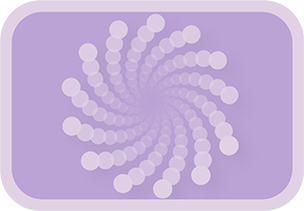Overview & Purpose
The Spiral Stretcher tool is a specialized version of Fusion's standard Time Stretcher. It uses animation data saved from a specified Spiral tool to control the Source Time of an incoming image sequence or any animated parameter from another node. This allows you to create secondary animations that are perfectly synchronized with various characteristics of a primary spiral animation.
The tool can drive the time stretching based on the spiral's primary wave height, its angular progress, or the image's own spin angle.
Parameters
| Parameter | Description | Default |
|---|---|---|
| Source Spiral (Text Field) | The name of the Spiral tool in your composition from which to retrieve the saved data. | SpiralAnim |
Tool Actions
| Action Button | Description |
|---|---|
| Get Spiral Data | Retrieves the last saved data from the Spiral tool specified in Source Spiral. This data includes per-frame values for height_relative (from primary wave), spiral_progress (angular), and spin_angle. The source Spiral tool must have had its Save Spiral Data button pressed previously. |
| Apply Data to Source Time (Expression or Keyframes): These actions control which frame of the input animation is displayed based on the spiral data. The values from the spiral data (typically 0-1 range) are multiplied by the composition's global end frame to map to a source time. | |
| Set Height Expression / Keys | Drives Source Time using the height_relative data (normalized value of the primary radial wave, 0 at trough, 0.5 at midline, 1 at peak). |
| Set Progress Expression / Keys | Drives Source Time using the spiral_progress data (normalized angular progress of the main spiral from 0 to 1 over 360 degrees). |
| Set Rotation Expression / Keys | Drives Source Time using a normalized wave derived from the spin_angle data of the image ((sin(spin_angle) + 1) / 2), creating a 0-1 value based on the image's rotation. |
The Spiral Stretcher also has the standard controls of a Time Stretcher node available in the Inspector (e.g., Interpolation Mode, Sample Spread for motion blur on the time-stretched result).
Usage Guide
- Set up an animation on a node that you want to time-stretch (e.g., a Text+ node with an animated Write On effect). This node will be the input to the Spiral Stretcher.
- Ensure you have a Spiral tool in your composition with a configured animation, and that you have pressed its Save Spiral Data button.
- Add a Spiral Stretcher tool to your flow. Connect the output of your animated node to the input of the Spiral Stretcher.
- In the Spiral Stretcher tool's Inspector:
- Verify the Source Spiral field correctly names your main Spiral tool.
- Click the Get Spiral Data button.
- Choose a data characteristic and application method (Expression or Keys) using the action buttons to drive the Source Time of the Spiral Stretcher. For example, Set Height Keys.
- The animation from the input node will now be time-stretched, its playback scrubbed by the selected characteristic of the source spiral.
Examples & Tips
- Text Write-On with Wave: Animate text writing on. Use Set Height Keys/Expression driven by the Spiral's primary wave. The text will appear to write on and off as the wave oscillates.
- Color Change with Angular Progress: Animate a color gradient. Use Set Progress Keys/Expression. The color will cycle as the main spiral angle progresses through 360 degrees.
- Self-Referential Effects: As shown in the tutorial, you can feed the output of a Spiral Stretcher (which itself is driven by a Spiral tool) back as the input image to the same Spiral tool. This can create feedback loops where, for example, an image's appearance changes based on its own position in the primary wave, further influencing the wave.
- Understanding Source Time: The value set by these buttons on Source Time determines which frame of the input animation is displayed at the current timeline frame.