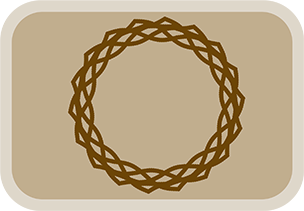Overview & Purpose
The Segments Save tool allows you to take an animation created with the main Segments tool and apply its path and rotation characteristics to a different image or element. This is useful for performance (avoiding recalculation of the original Segments animation) or for applying a consistent path-based motion to multiple objects.
It retrieves data (center point X/Y, spin angle) that was previously saved within a specified Segments tool. When applying this data, the tool also accounts for the image dimensions of both the original source image (from the Segments tool) and the new target image (input to Segments Save) to offer both exact pixel-matched positioning and size-relative positioning.
Parameters
| Parameter | Description | Default |
|---|---|---|
| Source Segments (Text Field) | The name of the Segments tool in your composition from which to retrieve the saved data. | SegmentsAnim |
Tool Actions
| Action Button | Description |
|---|---|
| Get Segments Data | Retrieves the last saved animation data from the Segments tool specified in Source Segments. This includes per-frame values for center X/Y position and spin angle. It also stores the width and height of the image used in the original Segments tool for accurate scaling. The source Segments tool must have had its Save Segments Data button pressed previously. A notification will confirm success or failure. |
| Apply Data as Expressions: (Creates dynamic links. Motion blur on driven parameters may not work as expected.) | |
| Set Exact Position Expression | Applies the saved X/Y positional data as an expression to this node's Center control. This method uses the stored original image dimensions and the current input image dimensions to ensure the new image follows the exact same pixel path as the original, regardless of differences in image size. |
| Set Relative Position Expression | Applies the saved X/Y positional data as an expression to this node's Center control. This method maps the original path's normalized coordinates (0-1 space relative to its own image) directly to the new image, meaning the shape of the path will be relative to the new image's dimensions. |
| Set Rotation Expression | Applies the saved spin angle data as an expression to this node's Angle control. |
| Apply Data as Keyframes: (Creates keyframes on every frame. Supports motion blur.) | |
| Set Exact Position Keys | Applies the saved X/Y positional data as keyframes, maintaining the exact pixel path as the original. Reset the control to default first if an expression was previously applied. |
| Set Relative Position Keys | Applies the saved X/Y positional data as keyframes, making the path relative to the new image's dimensions. Reset first if needed. |
| Set Rotation Keys | Applies the saved spin angle data as keyframes to this node's Angle control. Reset first if needed. |
The Segments Save tool is based on a Transform node and also inherits its standard common controls (Motion Blur, Quality, etc.), which can be accessed via the Inspector.
Usage Guide
- Ensure you have a Segments tool in your composition with a configured animation, and that you have pressed its Save Segments Data button.
- Add a Segments Save tool to your flow and connect the new image you want to animate to its input.
- In the Segments Save tool's Inspector:
- Verify the Source Segments field correctly names your main Segments tool.
- Click the Get Segments Data button. A confirmation message will appear.
- Choose how to apply the data using the appropriate action buttons:
- Positioning: Choose either Set Exact Position (to match original pixel path) or Set Relative Position (to scale path to new image size). Apply as Expression or Keys.
- Rotation: Use Set Rotation Expression or Set Rotation Keys.
- If applying keyframes after an expression, remember to first reset the parameter (right-click > Remove Expression or Reset to Default).
Examples & Tips
- Replicating Motion: Set Exact Position is ideal if you want multiple objects of different sizes to follow the identical screen-space path defined by the original Segments tool.
- Scaled Motion: Set Relative Position is useful if you want the shape of the path to be similar but scaled to fit the proportions of different sized objects.
- Performance: For complex segment animations, using Segments Save with keyframes can improve performance by avoiding recalculation of the original animation.
- Motion Blur: For accurate motion blur on the saved animation, always use the Set ... Keys actions.
- Data Updates: If you modify the animation in the source Segments tool, you must click Save Segments Data in the source tool again, and then Get Segments Data in each Segments Save node to reflect the changes.