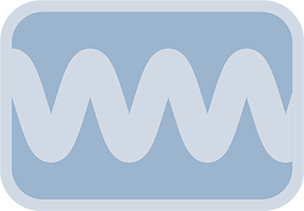Overview & Purpose
The Oscillate Anything tool is highly flexible within the Anim Toys pack. Instead of directly transforming an image, it generates a numerical output and corresponding Fusion expressions. These can then be used to animate virtually any numeric parameter on any tool within your Fusion composition.
This tool does not take an image input. It features a built-in visualizer in the Fusion viewer to help you see the waveform you're designing. It also provides convenient buttons to copy the generated expression, either as a static value or a dynamic link.
Parameters
The controls are very similar to the other Oscillate tools, adapted for generating a generic numerical output:
Basic Controls
| Parameter | Description | Default |
|---|---|---|
| Amplitude | Sets the maximum deviation from the Oscillation Center. The actual range of the output will be Oscillation Center ± Amplitude for most wave types. |
1.0 |
| Frequency (cycles/sec) | Controls how many times the oscillation pattern repeats per second. Frame rate dependent. | 1.0 |
| Wave Type | Selects the mathematical wave function for the numerical oscillation (Sine, Triangle, Bounce, Bounce - Inverted, Sawtooth, Sawtooth - Inverted, Square). | Sine |
Damping Controls
| Parameter | Description | Default |
|---|---|---|
| Amp/Damp Frames | The number of frames for the damping or amplification effect on the amplitude. Positive values decrease amplitude, negative values increase it. 0 means no damping. | 0 |
| Damping Type | Defines the curve of the damping effect (Linear, Quadratic, Exponential, Logarithmic). | Quadratic |
Value Controls
| Parameter | Description | Default |
|---|---|---|
| Oscillation Center | Sets the central value around which the numerical oscillation occurs. For example, if you need values between 0 and 1, and you're using a Sine wave, set this to 0.5.
Note for Bounce Waves: For Bounce wave types, this value acts as the baseline of the bounce, not the midpoint. |
1.0 |
Timing Controls
| Parameter | Description | Default |
|---|---|---|
| Start Frame | Delays the start of the oscillation and any associated damping. | 0 |
| Phase Shift (degrees) | Shifts the starting point of the oscillation wave (0-360 degrees). | 0.0 |
Expression Output & Copying
| Control | Description |
|---|---|
| (Expression Output Field) | A read-only text field that displays the dynamically generated Fusion expression based on the current settings. This is primarily for reference. |
| Copy Static Expression (Button) | Copies the current expression to the clipboard as a static mathematical formula. Once pasted, changes to the Oscillate Anything tool will not affect the pasted expression. |
| Copy Expression Link (Button) | Copies an expression to the clipboard that links directly back to the Oscillate Anything tool's output value. Changes to the Oscillate Anything tool will dynamically update parameters using this link. |
| Notification Label | Displays feedback messages, such as Static Expression Copied to Clipboard. |
Note: The visualizer output of the tool shows the Y-value of the oscillation. The X-axis movement in the visualizer is for display purposes only.
Usage Guide
- Add the Oscillate Anything tool to your Fusion composition. View it in a viewer to see the waveform visualizer.
- Adjust parameters to create the desired numerical oscillation.
- Target Range: To achieve a specific output range (e.g., 0 to 1):
- For Sine/Triangle/Square etc.: Set
Oscillation Centerto the midpoint (e.g., 0.5). SetAmplitudeto half the range size (e.g., 0.5). - For Bounce waves: Set
Oscillation Centerto the baseline (e.g., 0). SetAmplitudeto the full bounce height (e.g., 1).
- For Sine/Triangle/Square etc.: Set
- Target Range: To achieve a specific output range (e.g., 0 to 1):
- Choose your expression copying method: Copy Static Expression or Copy Expression Link.
- Go to the target parameter, right-click, select Expression, and paste the copied expression.
- If using an Expression Link, ensure the Oscillate Anything node remains in your composition.
Examples & Tips
- Driving Blur with Size: Link blur amount to Oscillate Anything. Match
FrequencyandDampingto an Oscillate Size tool. UsePhase Shiftfor focus timing. - Animating Colors: Drive R, G, or B channels of a Background or color corrector.
- Controlling Particle Emitters: Animate Number, Velocity, or Lifespan of particles.
- Dynamic Text Effects: Oscillate Write On or Follower modifier parameters.
- Visualizer Use: The Y-axis of the dot represents the output value.
- Static vs. Linked: Use Static for one-offs or further customization. Use Linked for interactive tweaking.