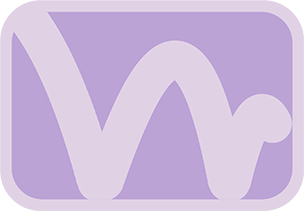Overview & Purpose
The Bounce Stretcher tool is a specialized version of Fusion's standard Time Stretcher. It uses animation data (height, progress through the bounce, or wave cycle position) saved from a specified Bounce tool to control the Source Time of an incoming image sequence or any animated parameter from another node. This allows you to create secondary animations that are perfectly synchronized with the rhythm and phases of a primary bounce animation.
For example, you could have an object change size, color, or trigger another effect in direct response to how high it bounces, its current phase in the bounce cycle, or its relative position within the up-and-down motion of each bounce.
Parameters
| Parameter | Description | Default |
|---|---|---|
| Source Bounce (Text Field) | The name of the Bounce tool in your composition from which to retrieve the saved data. | BounceAnim |
Tool Actions
| Action Button | Description |
|---|---|
| Get Bounce Data | Retrieves the last saved bounce data from the Bounce tool specified in Source Bounce. This data includes per-frame values for height_relative, bounce_progress, and time_from_low (wave position). The source Bounce tool must have had its Save Bounce Data action pressed previously. A notification will confirm success or failure. |
| Apply Data as Keyframes to Source Time: (These set keyframes on the Bounce Stretcher's Source Time control. This method supports motion blur on the stretched animation.) | |
| Set Height Keys | Sets keyframes on Source Time based on the height_relative data from the Bounce tool. The input animation will play corresponding to how high the source bounce is from the baseline (0.0 at baseline, 1.0 at initial starting height). The value is multiplied by the composition's global end frame to map it to a source time. |
| Set Progress Keys | Sets keyframes on Source Time based on the bounce_progress data (0.0 at start of a bounce segment, 1.0 at end). The input animation will progress relative to the completion of each individual bounce cycle. Multiplied by global end frame. |
| Set Wave Keys | Sets keyframes on Source Time based on the time_from_low data (0.0 at baseline, 1.0 at peak, 0.0 back at baseline for a symmetrical wave). This synchronizes with the up-and-down motion of each bounce. Multiplied by global end frame. |
The Bounce Stretcher also has the standard controls of a Time Stretcher node available in the Inspector (e.g., Interpolation Mode, Sample Spread for motion blur on the time-stretched result).
Usage Guide
- Set up an animation on a node that you want to time-stretch (e.g., a Text+ node with an animated Write On effect). This node will be the input to the Bounce Stretcher.
- Ensure you have a Bounce tool in your composition with a configured animation, and that you have pressed its Save Bounce Data action.
- Add a Bounce Stretcher tool to your flow. Connect the output of your animated node (e.g., the Transform) to the input of the Bounce Stretcher.
- In the Bounce Stretcher tool's Inspector:
- Verify the Source Bounce field correctly names your main Bounce tool.
- Click the Get Bounce Data action.
- Choose a keyframing mode using the action buttons to drive the Source Time of the Bounce Stretcher:
- Set Height Keys: To make the input animation's frame correspond to the bounce's absolute height.
- Set Progress Keys: To make the input animation's frame correspond to the completion percentage of the current bounce cycle.
- Set Wave Keys: To make the input animation's frame correspond to the current position within the up/down wave of each bounce.
- The animation from the input node will now be time-stretched, its playback scrubbed by the selected characteristic of the source bounce.
Examples & Tips
- Size Change with Bounce Height: Animate an object's size from small (frame 0) to large (last frame). Feed this into a Bounce Stretcher. Use Set Height Keys. The object will now appear larger when the source bounce is higher and smaller when it's lower.
- Effect Triggered by Bounce Progress: Animate a color change from red to blue over the comp duration. Use Set Progress Keys. The color will cycle from red to blue over the visual duration of each individual bounce.
- Wave-Synced Pulsing: Animate a glow effect intensity from low to high. Use Set Wave Keys. The glow will pulse brighter at the peak of each bounce and dimmer at the baseline.
- Understanding Time Stretcher: The Bounce Stretcher manipulates which frame of its input animation is shown at any given time on the main timeline, based on the bounce data.
- Input Animation Range: The animation you create on the node *before* the Bounce Stretcher (e.g., a 0-100 frame animation) defines the full range of change that the Bounce Stretcher can then scrub through.