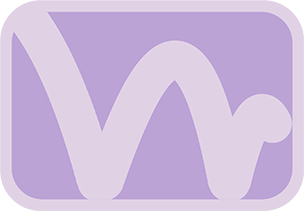Overview & Purpose
The Bounce Save tool allows you to take a bounce animation created with the main Bounce tool and apply its motion and deformation characteristics to a different image or element. This is useful for duplicating bounces without re-calculating the simulation, or for applying the same bounce to multiple objects efficiently.
It retrieves data (Y-axis position, angle, X/Y deformation sizes) that was previously saved within a specified Bounce tool. This data, along with the original image height from the source Bounce tool, is used to accurately replicate the animation on the Bounce Save tool's input image, compensating for differences in image heights. The animation can be applied either through expressions or by setting keyframes.
Parameters
| Parameter | Description | Default |
|---|---|---|
| Source Bounce (Text Field) | The name of the Bounce tool in your composition from which to retrieve the saved data. | BounceAnim |
Tool Actions
| Action Button | Description |
|---|---|
| Get Bounce Data | Retrieves the last saved bounce data from the Bounce tool specified in Source Bounce. This includes per-frame values for relative Y-position, angle, X-size, and Y-size. The original image height from the source Bounce tool is also stored for accurate scaling. The source Bounce tool must have had its Save Bounce Data button pressed previously. A notification will confirm success or failure. |
| Apply Data as Expressions: (Creates dynamic links. Motion blur on driven parameters may not work as expected.) | |
| Set Center Point Expression | Applies the saved relative Y-axis positional data as an expression to this node's Center Point Y control, adjusting for the current input image's height. The X position remains at 0.5 (center). |
| Set Angle Expression | Applies the saved rotational (angle) data as an expression to this node's Angle control. |
| Set Squash/Stretch Expression | Applies the saved X-size and Y-size (deformation) data as expressions to this node's XSize and YSize controls. |
| Apply Data as Keyframes: (Creates keyframes on every frame. Supports motion blur.) | |
| Set Center Point Keys | Applies the saved relative Y-axis positional data as keyframes to this node's Center Point Y control, adjusted for the current image height. Reset the control to default first if an expression was previously applied. |
| Set Angle Keys | Applies the saved rotational data as keyframes to this node's Angle control. Reset first if needed. |
| Set Squash/Stretch Keys | Applies the saved X-size and Y-size deformation data as keyframes to this node's XSize and YSize controls. Reset first if needed. |
The Bounce Save tool is based on a Transform node and also inherits its standard common controls (Motion Blur, Quality, etc.), which can be accessed via the Inspector.
Usage Guide
- Ensure you have a Bounce tool in your composition with a configured animation, and that you have pressed its Save Bounce Data action.
- Add a Bounce Save tool to your flow and connect the new image you want to animate to its input.
- In the Bounce Save tool's Inspector:
- Verify the Source Bounce field correctly names your main Bounce tool.
- Click the Get Bounce Data action. A confirmation message will appear.
- Choose how to apply the data using the appropriate action buttons:
- For Expressions: Click the Set ... Expression button for Center Point, Angle, and/or Squash/Stretch.
- For Keyframes: First, if you previously applied an expression to a parameter, right-click that parameter and Remove Expression or Reset to Default. Then, click the corresponding Set ... Keys button.
- The input image to the Bounce Save node should now replicate the animation from the source Bounce tool, adjusted for its own height.
Examples & Tips
- Performance Boost: Once a complex bounce is finalized, use a Bounce Save node with keyframes to replicate it and then bypass or delete the original Bounce tool to save on render time.
- Multiple Identical Bounces: Use one main Bounce tool, save its data, then use multiple Bounce Save nodes to apply that same data to different images. The positional animation will be scaled relative to each new image's height.
- Motion Blur: For accurate motion blur, always use the Set ... Keys actions.
- Data Updates: If you modify the animation in the source Bounce tool, you must click Save Bounce Data in the source tool again, and then Get Bounce Data in each Bounce Save node to reflect the changes.